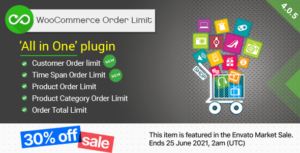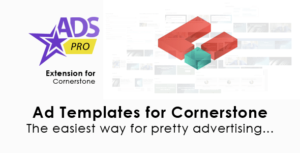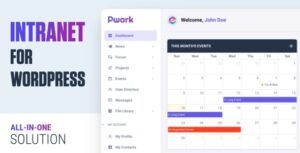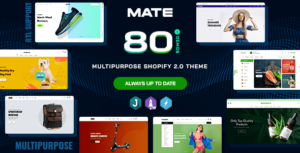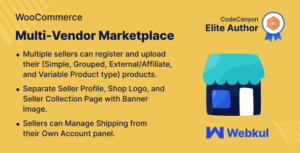Description
Customer Order Cancellation for WooCommerce?allows your customers to cancel their orders from the account page. You can provide a full or partial refund to customers and impose a cancellation fee as well.
Installation
- Download the?Customer Order Cancellation for WooCommerce?.zip file from your WooCommerce account.
- Go to?WordPress Admin > Plugins > Add New?and?Upload Plugin > Choose File?(for the file that was downloaded).
- Install Now and Activate the extension.
Configuration
Within the admin panel, go to?WooCommerce > Settings > Cancel Order?tab. The following settings are available:
Order Cancellation Settings
- Display Cancel Button?(display the cancel button for selected order statuses)
- User Role?(display cancel button for selected user roles)
- Applied On?(Select products or categories to apply order cancellation setting)
- Non-Refundable Products?(selected products will not be refunded)
- Show Non-Refundable Label on Shop Page?(Check this to show a non-refundable product label below products on the shop page.)
- Cancellation Reason?(enable the checkbox to display and receive the cancellation reason)
- Cancellation Reason Options?(add cancellation reasons one line per row)
- Immediate Cancellation?(select this option for orders to be canceled immediately after submitting a cancellation request)
- Cancellation Message Request?(This message will be shown whenever a customer sends a cancellation request)
- Hide Cancel Button?(option to hide the cancel button after a certain period of time)
- Customer Note?(Add a note for the customers that will appear in the cancellation popup)
- Send Emails to Customer?(select this option to send order cancellation request emails to customers)
- Send Emails to Owner?(select this option to send an email to the owner)
- Enter Cancellation Fee?(set cancellation fee in percentage)
- Refund Partially?(Click on the checkbox to enable partial refund otherwise there will be a full refund)
- Enter Cancel Button Text?(Set custom text for the cancellation button)
- Enter Minimum Amount to Enable Order Cancellation?(option to set the minimum order amount to enable the order cancellation button)
- Select Cancel Button Background Color?(Choose the background color of the cancellation button)
- Select Button Text Color?(Set the custom text color of the order cancellation button)